As a novice video editor, to effectively manage your projects in Adobe Premiere Pro is a must-know. One task to master is deleting and clear projects that are no longer needed or required. Though it seems simple, to delete media projects in Premiere Pro can perplex new users. This article provides a comprehensive, step-by-step guide on how to delete Premiere Pro projects with ease.
How Do I Delete a Project In Premiere Pro?
In Adobe Premiere Pro, removing a project is a simple process that only requires a few simple steps to complete. Here are the required steps:
Step 1: Open Adobe Premiere Pro and locate the project you want to delete from the file menu.
Step 2: To locate your project files, right-click the project and choose "Reveal in Finder" (Mac) or "Show in Explorer" (Windows Explorer). This straightforward method streamlines the process, ensuring quick access to the files you need. The folder containing the project files will then open.
Step 3: Select all the files related to the project you want to delete. This includes the project file (.prproj), the project folder, and any associated media files.
Step 4: Delete the selected files. To eradicate unwanted content, you have two choices: hit the "Delete" key on your keyboard, or right-click and choose "Delete".
Step 5: Empty the trash or recycle bin to permanently delete the files from the disk.
And that's it! Your project has been successfully deleted from Adobe Premiere Pro. It's critical to keep in mind that once a project is deleted, it is permanently lost. Hence, taking a backup of your files prior to deletion is crucial to ensure the safety of your data, granting peace of mind.
Is There A Shortcut To Delete Projects In Premiere Pro?
In Adobe Premiere Pro, removing unwanted projects is easy. You can either press "Delete" after selecting a project in the Project panel or opt for the "Delete" option upon right-clicking. Once confirmed, your project file will be removed from the Project panel while the respective media files get permanently deleted from your device. Remember, it is crucial to double-check before deleting close projects as this action is irreversible.
Are There Any Risks Associated With Deleting Projects In Premiere Pro?
While deleting projects in Adobe Premiere Pro doesn't pose significant risks to your computer or software, it's crucial to ensure you have backups of your projects before any permanent deletions. By not backing up your projects, you risk losing valuable work if you inadvertently delete a project. You should save your project files in multiple locations, such as an external hard drive or cloud storage.
This provides remote access and multiple backups in case of mishaps. Another risk associated with deleting projects in Premiere Pro is the accidental removal of indispensable files required for the software to function appropriately. Verify that you're only deleting the project and not any necessary files to ensure Premiere Pro works correctly.
Is There An Undo Feature For Deleting Projects In Premiere Pro?
Regrettably, once a project is deleted in Adobe Premiere Pro, there is no built-in undo feature to retrieve it. That's why it's crucial to double-check before deleting any projects to avoid losing vital work. Alternatively, you can try recovering the deleted project from your computer's recycling bin or trash folder, but it's not a guaranteed solution. As a best practice, regularly backup your projects and save them to multiple locations to prevent permanent losses. Furthermore, consider storing your projects in cloud-based storage services for an extra layer of protection. Remember, prevention is key, so be cautious when deleting any projects in Adobe Premiere Pro.
Conclusion
Deleting projects in Adobe Premiere Pro is straightforward, but it comes with risks. Ensure you delete only the project file and no necessary system files. Backup your project before deleting it permanently to avoid losing valuable work. No undo feature exists for deleting projects. As a beginner, backup projects regularly. Save them in multiple locations like cloud storage or external drives. Review and double-check before deleting. Follow these guidelines to confidently navigate Adobe Premiere Pro's deletion feature and avoid mishaps. Remember, deleting projects is permanent, so think twice.
Final Thoughts
Unleash your creative potential and elevate your videos to new heights with VFX Studio's film editing bundle. Our skilled team is here to assist you in crafting stunning visuals and incorporating breathtaking audio effects. Our comprehensive bundle offers you all the tools necessary to bring your vision to life. Browse our exceptional collection and discover how we can help your videos stand out from the rest. Join the movement of premier video editing and choose VFX Studio.
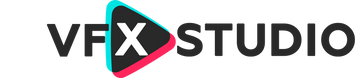
Leave a comment
This site is protected by hCaptcha and the hCaptcha Privacy Policy and Terms of Service apply.