You might be asking how to reverse a video in Premiere Pro if you're new to video editing. Reversing a video can be a good way to give your footage a unique effect, and Premiere Pro makes it surprisingly simple to achieve. This detailed Premiere Pro tutorial on video reversing will be useful for both inexperienced and seasoned video editors who want to add a distinctive style to their videos.
What Does It Mean To Reverse a Video?
To play a video backward, effectively reversing it, is to display its end at the beginning and its beginning at the end. This technique can be valuable for a range of applications, including creative and academic pursuits. This can create an interesting effect that can add a creative touch to your footage.
How To Reverse A Video In Premiere Pro
Here is a step-by-step process on how to reverse a video in Premier Pro:
- Import your video footage into Premiere Pro by selecting "File" > "Import" and browse for the file on your computer.
- Drag and drop your video clip into the timeline.
- Right-click on the video clip in the timeline and select "Speed / Duration" from the drop-down menu.
- In the "Speed / Duration" window, look for the checkbox labeled "Reverse Speed."
- Click "OK" to save the changes.
- Play the video in the timeline to see the reversed effect.
- If you want to adjust the speed of the reversed clip, you can do so by changing the percentage in the "Speed/Duration" window.
- Once you are happy with the reversed clip, you can export it by selecting "File" > "Export" and choose the desired file format and destination on your computer.
- Save your project by selecting "File" > "Save" or "Save As" if it's a new project.
This new skill provides the ability to add creative effects to videos, elevating your editing expertise to the next level. Keep experimenting with different techniques to see what works best for your footage and copy this process for a quick effect.
Do I Need To Adjust The Video Orientation To Reverse Video?
No, you do not need to adjust the video orientation to reverse a video in Premiere Pro. Reversing a video will automatically play the footage backward, regardless of the orientation. To rotate a video before reversing, select the clip in the timeline and use the rotation controls located in the Effects Controls panel. This is a great way to achieve optimal results in your editing process.
Common Examples Of Reverse Video
Reversing a video can transform the visual impact of a creative video. Here are five common examples of its use:
- Slow-motion effect - By reversing a video clip, you can create a slow-motion effect that can add drama and intensity to your footage. This is often used in action scenes or sports events.
- Rewinding effect - By reversing a video clip, you can create a rewinding effect that can take your viewers back in time. This can be an effective way to tell a story, especially in narrative-driven videos.
- Visual effects - By reversing a video clip, you can create interesting visual effects that can add a creative touch to your footage. For example, you can make objects appear to move in reverse or create a surreal atmosphere.
- Comedy skits - Reversing a video clip can be a fun way to add comedy to your videos. For example, you can make people walk or talk in reverse, creating a silly and entertaining effect.
- Music videos - Reversing a video clip can be used in music videos to create a unique visual style that can complement the music. This can be an effective way to showcase the artist's creativity and stand out from the crowd.
Explore the creative possibilities of reversing video clips, from slow-motion effects and rewinding sequences to visually stunning effects. Whether for storytelling, comedy skits, music videos, or adding a touch of intrigue, the art of video reversal can elevate your footage to new heights.
How Does The Scale Width Impact The Reverse Video?
The scale width does not impact the reverse video in Premiere Pro. Reversing a video only affects the playback direction of the footage, while scale width adjusts the size and proportion of the clip in the frame. However, you can experiment with different scale widths to create unique visual effects and enhance your footage. Note that altering the scale width can impact video clarity and quality. Prior to finalizing changes, be sure to preview them.
Conclusion
In conclusion, reversing a video in Premiere Pro is a simple and effective way to add creativity and visual interest to your footage. By using the rotation controls in the Effects Controls panel, you can also rotate the video before reversing it, allowing for even more creative possibilities. Whether you're creating slow-motion effects, rewinding scenes for storytelling, or adding visual effects, reversing a video can take your videos to the next level. Just remember to experiment with different settings and preview your changes to ensure the best results. With consistent practice and patience, one can effectively refine the skill of reversing videos in Premiere Pro.
Final Thoughts
Transform your videos into captivating masterpieces with VFX Studio's film editing bundle. Our expert team is here to help you create stunning visuals and add the perfect audio effects to your work. With our comprehensive bundle, you'll have everything you need to bring your vision to life. Browse our collection now and see how your videos can stand out above the rest. Join the wave of video editing excellence and choose VFX Studio.
Sources
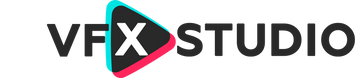
Leave a comment
This site is protected by hCaptcha and the hCaptcha Privacy Policy and Terms of Service apply.