For aspiring video editors, Adobe Premiere Pro is recognized as one of the most powerful platforms for video editing software. But navigating it might be difficult for beginners. Don't worry, we're here to guide you through the fundamentals of utilizing Premiere Pro. To help you start creating your cinematic masterpieces, we'll walk you through the key features and resources in this tutorial.
Importance Of Learning The Basics Pf Premiere Pro
Acquiring proficiency in the fundamentals of Premiere Pro is a necessity to excel as a video editor. While beginners may initially find it daunting, the key features and capabilities can be grasped in time, leading to the production of great videos. You will be able to navigate Premiere Pro with confidence and ease with this tutorial as your guide.
Getting Started With Premiere Pro
Prior to beginning the editing process, be sure your video production has a clear plan. This will make it easier for you to edit effectively and efficiently. When you're prepared to begin editing, you can use our detailed instructions for setting up a new project and importing media.
Next, it's critical to comprehend Premiere Pro's foundational features and tools. One of Premiere Pro's most crucial tools is the timeline editing tool, which enables you to organize and edit your video clips into various sequences. Additionally, you may utilize audio mixing tools to improve the quality and volumes of your audio files as well as color grading tools to change the hues and tones in your film.
You can start investigating more sophisticated capabilities like special effects, transitions, and motion graphics as you get more comfortable with Premiere Pro. But for the time being, concentrate on learning the fundamentals so that you can confidently produce high-quality videos.
How Do I Create a New Project In Adobe Premiere Pro?
To create a new project in Adobe Premiere Pro, follow these simple steps:
- Open Adobe Premiere Pro on your computer.
- Click on the "File" menu at the top left corner of the screen.
- Select "New" from the drop-down menu.
- A new window will appear where you can set the parameters of your project, such as the name, location, and video format.
- Choose the appropriate settings for your project, including the frame rate, resolution, and audio format.
- Click on "OK" to create the new project.
- Your new project will now appear in the Premiere Pro workspace, where you can start importing media and editing your video.
To prevent any data or progress loss, keep in mind to save your project frequently. You should be able to start a new project in Adobe Premiere Pro after following these instructions.
How Do I Import Footage Into Premiere Pro?
Importing media into Premiere Pro is a straightforward process. Here's a step-by-step process:
- Open Premiere Pro and create a new project.
- Go to the "File" menu and choose "Import".
- Navigate to the location where your media files are stored and select them.
- Click on "Import" to add the selected media files to your project.
- You can also drag and drop media files directly into the project panel.
Premiere Pro is compatible with an array of media formats, including audio, video, and image files. Moreover, you can import complete media folders at once by simply selecting the folder instead of adding files individually.
Once your media files are imported, you can begin editing and organizing them in your project. Premiere Pro offers a variety of tools and features to help you create professional-looking videos, including timeline editing, color grading, audio mixing, and more.
How To Edit In Premiere Pro
Although editing in Premiere Pro can initially look difficult, it's actually pretty easy once you grasp the fundamentals. Here's a how-to manual to get you going:
- Start by importing your media files into the project panel.
- Drag and drop your clips onto the timeline to begin editing.
- Use the razor tool to cut your clips into smaller sections.
- Use the selection tool to move your clips around on the timeline.
- Adjust the volume levels of your audio clips using the audio mixer panel.
- Use the effects panel to add visual effects to your clips.
- Export your finished project by going to the "File" menu and selecting "Export".
With these instructions, creating a basic video project on Premiere Pro should be a breeze. While there are numerous advanced features and methods to explore, mastering the fundamentals is the ideal first step.
How To Add Effects and Transitions
Adding effects and transitions to your video projects in Premiere Pro is a great way to enhance the overall look and feel. Here is how to get started:
- Select the clip you want to add an effect or transition to.
- Navigate to the "Effects" panel and browse through the available options.
- Drag and drop the effect or transition onto the clip.
- Adjust the settings of the effect or transition using the "Effect Controls" panel.
- Preview the effect or transition by playing back the clip in the timeline.
You can quickly apply a range of effects and transitions to your videos in Premiere Pro by following these simple steps. Always try out many possibilities to see which ones are most effective for your project.
How To Export From Premiere Pro
The last step in the video editing process is exporting your project from Premiere Pro. This is how you do it:
- Go to the "File" menu and select "Export".
- Choose the format and preset that best suits your needs.
- Adjust the settings as necessary, such as resolution and bitrate.
- Choose a destination folder for your exported file.
- Click "Export" to begin the exporting process.
You'll have a high-quality video that is prepared for global sharing once the export is finished.
Tips For Using Premiere Pro
Here are some additional tips for using Premiere Pro:
- Utilize keyboard shortcuts to save time and increase efficiency.
- Organize your project by creating folders for different types of media.
- Use markers to identify important points in your timeline.
- Learn how to use keyframes to create complex animations and effects.
- Take advantage of the various plugins and extensions available to enhance your editing experience.
By incorporating these tips into your workflow, you'll be able to create even more polished and professional-looking videos using Premiere Pro.
Conclusion
You may produce excellent video content with the aid of Premiere Pro. You can simplify your workflow and produce even better films by learning the fundamentals of adding effects and transitions, exporting finished projects, using keyboard shortcuts, and other tricks. Premiere Pro is a fantastic option for your video editing needs, regardless of whether you are a beginning or seasoned editor. You'll be producing incredible videos in no time with a little perseverance and practice.
Final Thoughts
At VFX Studio, we are your go-to source for unmatched video editing and content creation expertise. Our comprehensive film editing bundle equips you with everything you need to produce a stunning visual experience that captivates your audience. From incredible audio effects to mesmerizing visuals, our bundle has got you covered.
Sources
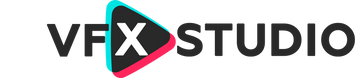
Leave a comment
This site is protected by hCaptcha and the hCaptcha Privacy Policy and Terms of Service apply.